ESP-WROVER-KIT V4.1 Getting Started Guide
This guide shows how to get started with the ESP-WROVER-KIT V4.1 development board and also provides information about its functionality and configuration options.
What You Need
ESP-WROVER-KIT V4.1 board
USB 2.0 cable (A to Micro-B)
Computer running Windows, Linux, or macOS
You can skip the introduction sections and go directly to Section Start Application Development.
Overview
ESP-WROVER-KIT is an ESP32-based development board produced by Espressif.
ESP-WROVER-KIT features the following integrated components:
ESP32-WROVER-E module
LCD screen
microSD card slot
Another distinguishing feature is the embedded FTDI FT2232HL chip, an advanced multi-interface USB bridge. This chip enables to use JTAG for direct debugging of ESP32 through the USB interface without a separate JTAG debugger. ESP-WROVER-KIT makes development convenient, easy, and cost-effective.
Most of the ESP32 I/O pins are broken out to the board's pin headers for easy access.
Note
ESP32's GPIO16 and GPIO17 are used as chip select and clock signals for PSRAM. By default, the two GPIOs are not broken out to the board's pin headers in order to ensure reliable performance.
Functionality Overview
The block diagram below shows the main components of ESP-WROVER-KIT and their interconnections.
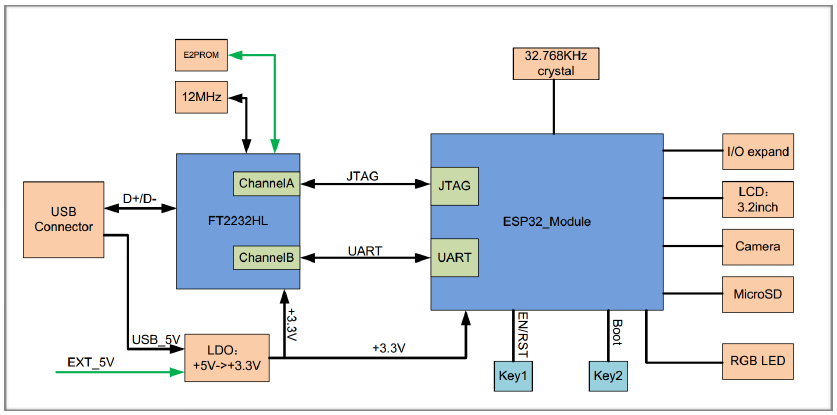
ESP-WROVER-KIT block diagram
Functional Description
The following two figures and the table below describe the key components, interfaces, and controls of the ESP-WROVER-KIT board.
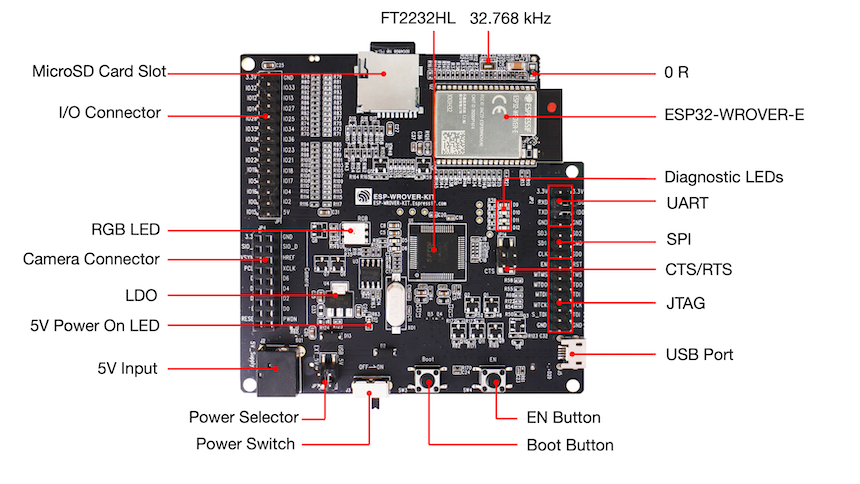
ESP-WROVER-KIT board layout - front

ESP-WROVER-KIT board layout - back
The table below provides description in the following manner:
Starting from the first picture's top right corner and going clockwise
Then moving on to the second picture
| Key Component | Description |
|---|---|
| FT2232HL | The FT2232HL chip serves as a multi-protocol USB-to-serial bridge which can be programmed and controlled via USB to provide communication with ESP32. FT2232HL also features USB-to-JTAG interface which is available on channel A of the chip, while USB-to-serial is on channel B. The FT2232HL chip enhances user-friendliness in terms of application development and debugging. See ESP-WROVER-KIT V4.1 schematic. |
| 32.768 kHz | External precision 32.768 kHz crystal oscillator serves as a clock with low-power consumption while the chip is in Deep-sleep mode. |
| 0R | Zero-ohm resistor intended as a placeholder for a current shunt, can be desoldered or replaced with a current shunt to facilitate the measurement of ESP32's current consumption in different modes. |
| ESP32-WROVER-E module | This ESP32 module features 64-Mbit PSRAM for flexible extended storage and data processing capabilities. |
| Diagnostic LEDs | Four red LEDs connected to the GPIO pins of FT2232HL. Intended for future use. |
| UART | Serial port. The serial TX/RX signals of FT2232HL and ESP32 are broken out to the inward and outward sides of JP2 respectively. By default, these pairs of pins are connected with jumpers. To use ESP32's serial interface, remove the jumpers and connect another external serial device to the respective pins. |
| SPI | By default, ESP32 uses its SPI interface to access flash and PSRAM memory inside the module. Use these pins to connect ESP32 to another SPI device. In this case, an extra chip select (CS) signal is needed. Please note that the voltage of this interface is 3.3 V. |
| CTS/RTS | Serial port flow control signals: the pins are not connected to the circuitry by default. To enable them, short the respective pins of JP14 with jumpers. |
| JTAG | JTAG interface. JTAG signals of FT2232HL and ESP32 are broken out to the inward and outward sides of JP2 respectively. By default, these pairs of pins are disconnected. To enable JTAG, short the respective pins with jumpers as shown in Section Setup Options. |
| USB Port | USB interface. Power supply for the board as well as the communication interface between a computer and the board. |
| EN Button | Reset button. |
| BOOT Button | Download button. Holding down Boot and then pressing EN initiates Firmware Download mode for downloading firmware through the serial port. |
| Power Switch | Power On/Off Switch. Toggling toward the Boot button powers the board on, toggling away from Boot powers the board off. |
| Power Selector | Power supply selector interface. The board can be powered either via USB or via the 5V Input interface. Select the power source with a jumper. For more details, see Section Setup Options, jumper header JP7. |
| 5V Input | 5V power supply interface for a standard coaxial power connector, 5.5 x 2.1 mm, center positive. This interface can be more convenient when the board is operating autonomously (not connected to a computer). |
| 5V Power On LED | This red LED turns on when power is supplied to the board, either from USB or 5V Input. |
| LDO | NCP1117(1A). 5V-to-3.3V LDO. NCP1117 can provide a maximum current of 1A. The LDO on the board has a fixed output voltage, but the user can install an LDO with adjustable output voltage. For details, please refer to ESP-WROVER-KIT V4.1 schematic. |
| Camera Connector | Camera interface, a standard OV7670 camera module. |
| RGB LED | Red, green and blue (RGB) light emitting diodes (LEDs), can be controlled by pulse width modulation (PWM). |
| I/O Connector | All the pins on the ESP32 module are broken out to pin headers. You can program ESP32 to enable multiple functions, such as PWM, ADC, DAC, I2C, I2S, SPI, etc. |
| microSD Card Slot | Useful for developing applications that access microSD card for data storage and retrieval. |
| LCD | Support for mounting and interfacing a 3.2” SPI (standard 4-wire Serial Peripheral Interface) LCD, as shown in figure ESP-WROVER-KIT board layout - back. |
Setup Options
There are three jumper blocks available to set up the board functionality. The most frequently required options are listed in the table below.
| Header | Jumper Setting | Description of Functionality |
|---|---|---|
| JP7 |  | Power ESP-WROVER-KIT via an external power supply |
| JP7 |  | Power ESP-WROVER-KIT via USB |
| JP2 |  | Enable JTAG functionality |
| JP2 |  | Enable UART communication |
| JP14 |  | Enable RTS/CTS flow control for serial communication |
Allocation of ESP32 Pins
Some pins or terminals of ESP32 are allocated for use with the onboard or external hardware. If that hardware is not used, e.g., nothing is plugged into the Camera (JP4) header, then these GPIOs can be used for other purposes.
Some of the pins, such as GPIO0 or GPIO2, have multiple functions and some of them are shared among onboard and external peripheral devices. Certain combinations of peripherals cannot work together. For example, it is not possible to do JTAG debugging of an application that is using SD card, because several pins are shared by JTAG and the SD card slot.
In other cases, peripherals can coexist under certain conditions. This is applicable to, for example, LCD screen and SD card that share only a single pin GPIO21. This pin is used to provide D/C (Data/Control) signal for the LCD as well as the Card Detect signal read from the SD card slot. If the card detect functionality is not essential, then it may be disabled by removing R167, so both LCD and SD may operate together.
For more details on which pins are shared among which peripherals, please refer to the table in the next section.
Main I/O Connector/JP1
The JP1 connector consists of 14x2 male pins whose functions are shown in the middle two "I/O" columns of the table below. The two "Shared With" columns on both sides describe where else on the board a certain GPIO is used.
| Shared With | I/O | I/O | Shared With |
|---|---|---|---|
| n/a | 3.3V | GND | n/a |
| NC/XTAL | IO32 | IO33 | NC/XTAL |
| JTAG, microSD | IO12 | IO13 | JTAG,microSD |
| JTAG, microSD | IO14 | IO27 | Camera |
| Camera | IO26 | IO25 | Camera, LCD |
| Camera | IO35 | IO34 | Camera |
| Camera | IO39 | IO36 | Camera |
| JTAG | EN | IO23 | Camera, LCD |
| Camera, LCD | IO22 | IO21 | Camera, LCD, microSD |
| Camera, LCD | IO19 | IO18 | Camera, LCD |
| Camera, LCD | IO5 | IO17 | PSRAM |
| PSRAM | IO16 | IO4 | LED, Camera, microSD |
| Camera, LED, Boot | IO0 | IO2 | LED, microSD |
| JTAG, microSD | IO15 | 5V |
Legend:
NC/XTAL - 32.768 kHz Oscillator
JTAG - JTAG/JP2
Boot - Boot button/SW2
Camera - Camera/JP4
LED - RGB LED
microSD - microSD Card/J4
LCD - LCD/U5
PSRAM - ESP32-WROVER-E's PSRAM
32.768 kHz Oscillator
| . | ESP32 Pin |
|---|---|
| 1 | GPIO32 |
| 2 | GPIO33 |
Note
Since GPIO32 and GPIO33 are connected to the oscillator by default, they are not connected to the JP1 I/O connector to maintain signal integrity. This allocation may be changed from the oscillator to JP1 by desoldering the zero-ohm resistors from positions R11 or R23 and re-soldering them to positions R12 or R24.
SPI Flash/JP2
| . | ESP32 Pin |
|---|---|
| 1 | CLK/GPIO6 |
| 2 | SD0/GPIO7 |
| 3 | SD1/GPIO8 |
| 4 | SD2/GPIO9 |
| 5 | SD3/GPIO10 |
| 6 | CMD/GPIO11 |
Note
SPI Flash pins are used to access the internal flash memory. Therefore, they are not available to connect external SPI devices. Those pins are exposed for monitoring or for advanced usage only.
Important
The module's flash bus is connected to the jumper block JP2 through zero-ohm resistors R140 ~ R145. If the flash memory needs to operate at the frequency of 80 MHz, for reasons such as improving the integrity of bus signals, you can desolder these resistors to disconnect the module's flash bus from the pin header JP2.
JTAG/JP2
| . | ESP32 Pin | JTAG Signal |
|---|---|---|
| 1 | EN | TRST_N |
| 2 | MTMS/GPIO14 | TMS |
| 3 | MTDO/GPIO15 | TDO |
| 4 | MTDI/GPIO12 | TDI |
| 5 | MTCK/GPIO13 | TCK |
Camera/JP4
| . | ESP32 Pin | Camera Signal |
|---|---|---|
| 1 | n/a | 3.3V |
| 2 | n/a | Ground |
| 3 | GPIO27 | SIO_C/SCCB Clock |
| 4 | GPIO26 | SIO_D/SCCB Data |
| 5 | GPIO25 | VSYNC/Vertical Sync |
| 6 | GPIO23 | HREF/Horizontal Reference |
| 7 | GPIO22 | PCLK/Pixel Clock |
| 8 | GPIO21 | XCLK/System Clock |
| 9 | GPIO35 | D7/Pixel Data Bit 7 |
| 10 | GPIO34 | D6/Pixel Data Bit 6 |
| 11 | GPIO39 | D5/Pixel Data Bit 5 |
| 12 | GPIO36 | D4/Pixel Data Bit 4 |
| 13 | GPIO19 | D3/Pixel Data Bit 3 |
| 14 | GPIO18 | D2/Pixel Data Bit 2 |
| 15 | GPIO5 | D1/Pixel Data Bit 1 |
| 16 | GPIO4 | D0/Pixel Data Bit 0 |
| 17 | GPIO0 | RESET/Camera Reset |
| 18 | n/a | PWDN/Camera Power Down |
- Signals D0 .. D7 denote camera data bus
RGB LED
| . | ESP32 Pin | RGB LED |
|---|---|---|
| 1 | GPIO0 | Red |
| 2 | GPIO2 | Green |
| 3 | GPIO4 | Blue |
microSD Card
| . | ESP32 Pin | microSD Signal |
|---|---|---|
| 1 | MTDI/GPIO12 | DATA2 |
| 2 | MTCK/GPIO13 | CD/DATA3 |
| 3 | MTDO/GPIO15 | CMD |
| 4 | MTMS/GPIO14 | CLK |
| 5 | GPIO2 | DATA0 |
| 6 | GPIO4 | DATA1 |
| 7 | GPIO21 | Card Detect |
LCD/U5
| . | ESP32 Pin | LCD Signal |
|---|---|---|
| 1 | GPIO18 | RESET |
| 2 | GPIO19 | SCL |
| 3 | GPIO21 | D/C |
| 4 | GPIO22 | CS |
| 5 | GPIO23 | SDA |
| 6 | GPIO25 | SDO |
| 7 | GPIO5 | Backlight |
Start Application Development
Before powering up your ESP-WROVER-KIT, please make sure that the board is in good condition with no obvious signs of damage.
Initial Setup
Please set only the following jumpers shown in the pictures below:
Select USB as the power source using the jumper block JP7.
Enable UART communication using the jumper block JP2.
| Power up from USB port | Enable UART communication |
|---|---|
 |  |
Do not install any other jumpers.
Turn the Power Switch to ON, and the 5 V Power On LED should light up.
Now to Development
Please proceed to Get Started, where Section Installation will quickly help you set up the development environment and then flash an example project onto your board.
A Board Support Package can be found in IDF Component Registry.
The application examples that use some hardware specific to your ESP-WROVER-KIT can be found below.
On-board LCD example: peripherals/spi_master/lcd
SD card slot example: storage/sd_card
Camera connector example: https://github.com/espressif/esp32-camera
Related Documents
ESP-WROVER-KIT V4.1 layout (DXF) may be opened online with Autodesk Viewer
ESP32 Datasheet (PDF)
ESP32-WROVER-E Datasheet (PDF)