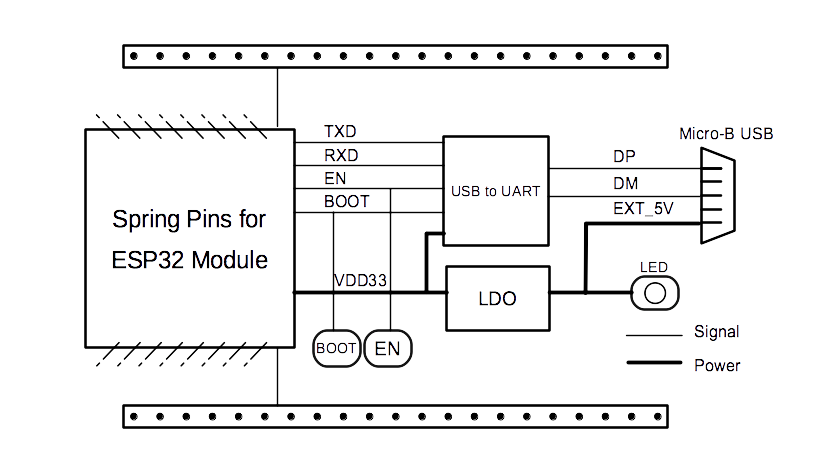ESP32-DevKitS(-R)
This user guide provides information on ESP32-DevKitS(-R), an ESP32-based flashing board produced by Espressif.
ESP32-DevKitS(-R) is a combination of two board names: ESP32-DevKitS and ESP32-DevKitS-R. S stands for springs, and R stands for WROVER.
 |  |
|---|---|
| ESP32-DevKitS | ESP32-DevKitS-R |
The document consists of the following major sections:
Getting Started: Provides an overview of ESP32-DevKitS(-R) and hardware/software setup instructions to get started.
Hardware Reference: Provides more detailed information about ESP32-DevKitS(-R)'s hardware.
Related Documents: Gives links to related documentation.
Getting Started
This section describes how to get started with ESP32-DevKitS(-R). It begins with a few introductory sections about ESP32-DevKitS(-R), then Section How to Flash a Board provides instructions on how to mount a module onto ESP32-DevKitS(-R), get it ready, and flash firmware onto it.
Overview
ESP32-DevKitS(-R) is Espressif's flashing board designed specifically for ESP32. It can be used to flash an ESP32 module without soldering the module to the power supply and signal lines. With a module mounted, ESP32-DevKitS(-R) can also be used as a mini development board like ESP32-DevKitC.
ESP32-DevKitS and ESP32-DevKitS-R boards vary only in layout of spring pins to fit the following ESP32 modules.
ESP32-DevKitS:
ESP32-WROOM-32
ESP32-WROOM-32D
ESP32-WROOM-32U
ESP32-SOLO-1
ESP32-WROOM-32E
ESP32-WROOM-32UE
ESP32-DevKitS-R:
ESP32-WROVER (PCB & IPEX)
ESP32-WROVER-B (PCB & IPEX)
ESP32-WROVER-E
ESP32-WROVER-IE
For information about above modules, please refer to ESP32 Series Modules.
Description of Components
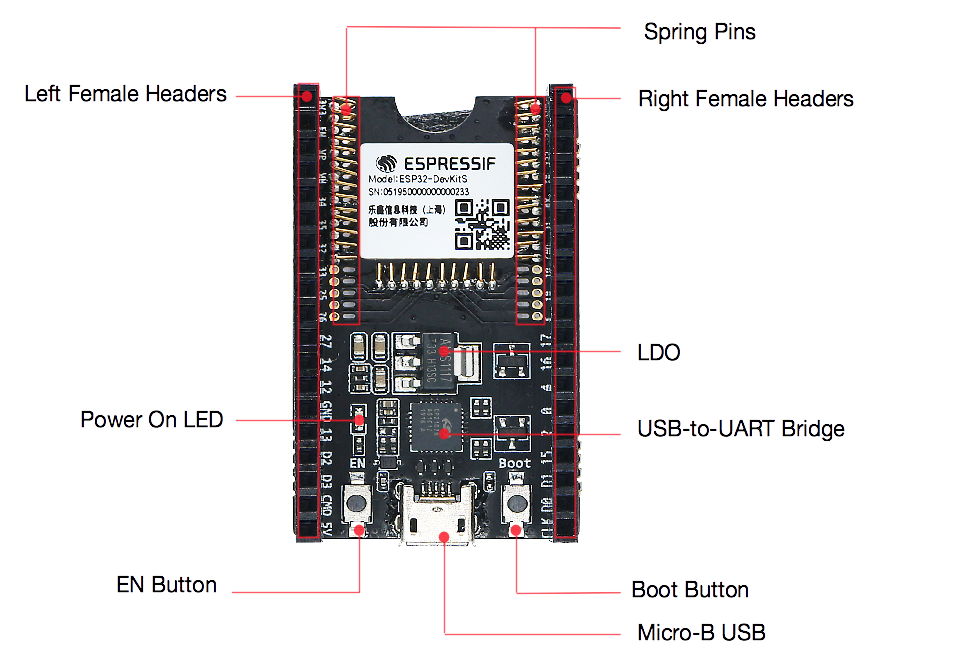
ESP32-DevKitS - front
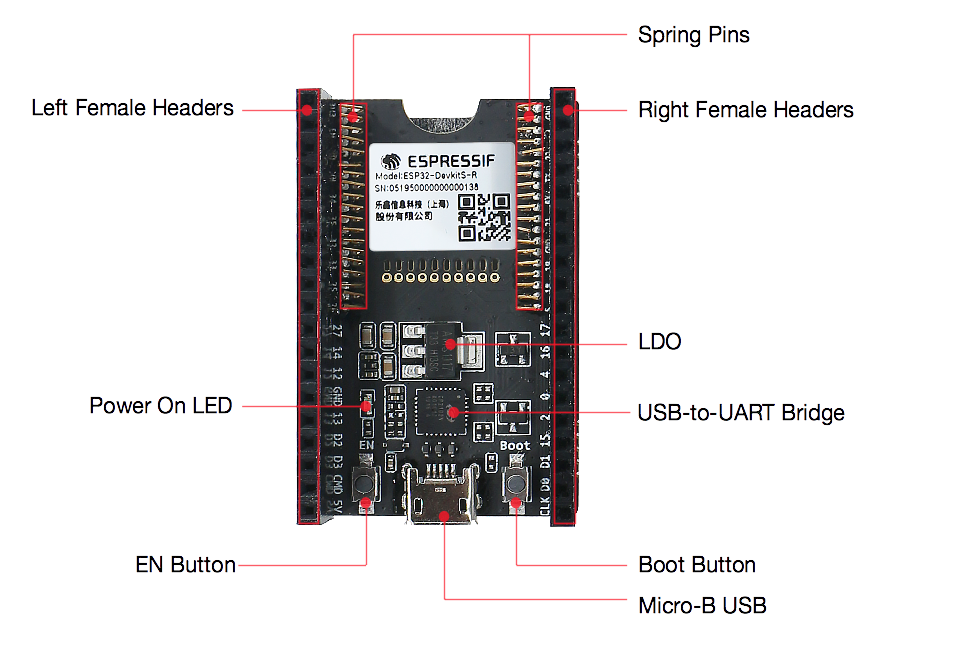
ESP32-DevKitS-R - front
| Key Component | Description |
|---|---|
| Spring Pins | Click the module in. The pins will fit into the module's castellated holes. |
| 2.54 mm Female Headers | These female headers are connected to pins of the module mounted on this board. For description of female headers, please refer to Header Blocks. |
| USB-to-UART Bridge | Single-chip USB to UART bridge provides transfer rates of up to 3 Mbps. |
| LDO | 5V-to-3.3V low-dropout voltage regulator (LDO). |
| Micro-USB Connector/Micro USB Port | USB interface. Power supply for the board as well as the communication interface between a computer and the board. |
| EN Button | Reset button. |
| Boot Button | Download button. Holding down Boot and then pressing EN initiates Firmware Download mode for downloading firmware through the serial port. |
| Power On LED | Turns on when the USB or power supply is connected to the board. |
How to Flash a Board
Before powering up your ESP32-DevKitS(-R), please make sure that it is in good condition with no obvious signs of damage.
Required Hardware
An ESP32 module of your choice
USB 2.0 cable (Standard-A to Micro-B)
Computer running Windows, Linux, or macOS
Hardware Setup
Please mount a module of your choice onto your ESP32-DevKitS(-R) according to the following steps:
Gently put your module on the ESP32-DevKitS(-R) board. Make sure that castellated holes on your module are aligned with spring pins on the board.
Press your module down into the board until it clicks.
Check whether all spring pins are inserted into castellated holes. If there are some misaligned spring pins, place them into castellated holes with tweezers.
Software Setup
Preferred Method
The ESP-IDF development framework provides a preferred way of flashing binaries onto ESP32-DevKitS(-R). Please proceed to Get Started, where Section Installation will quickly help you set up the development environment and then flash an application example onto your ESP32-DevKitS(-R).
Alternative Method
As an alternative, Windows users can flash binaries using the Flash Download Tool. Just download it, unzip it, and follow the instructions inside the doc folder.
Note
To flash binary files, ESP32 should be set to Firmware Download mode. This can be done either by the flash tool automatically, or by holding down the Boot button and tapping the EN button.
After flashing binary files, the Flash Download Tool restarts your ESP32 module and boots the flashed application by default.
Board Dimensions

ESP32-DevKitS board dimensions - back
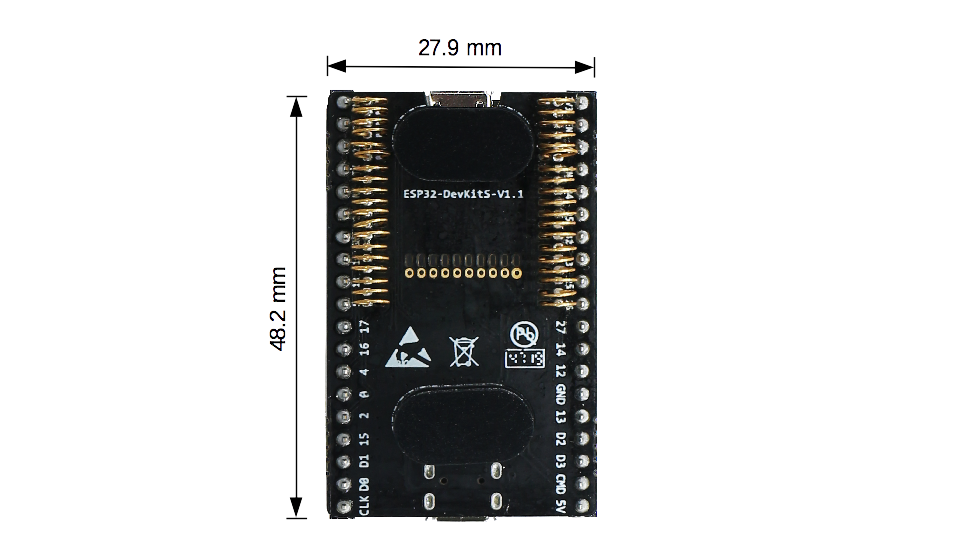
ESP32-DevKitS-R board dimensions - back
Contents and Packaging
Retail Orders
If you order a few samples, each ESP32-DevKitS(-R) comes in an individual package in either antistatic bag or any packaging depending on a retailer.
For retail orders, please go to https://www.espressif.com/en/contact-us/get-samples.
Wholesale Orders
If you order in bulk, the boards come in large cardboard boxes.
For wholesale orders, please go to https://www.espressif.com/en/contact-us/sales-questions.
Hardware Reference
Block Diagram
A block diagram below shows the components of ESP32-DevKitS(-R) and their interconnections.
ESP32-DevKitS(-R) (click to enlarge)
Power Supply Options
There are three mutually exclusive ways to provide power to the board:
Micro USB port, default power supply
5V and GND header pins
3V3 and GND header pins
It is advised to use the first option: micro USB port.
Header Blocks
| . | Label | Signal |
|---|---|---|
| L1 | 3V3 | VDD 3V3 |
| L2 | EN | CHIP_PU |
| L3 | VP | SENSOR_VP |
| L4 | VN | SENSOR_VN |
| L5 | 34 | GPIO34 |
| L6 | 35 | GPIO35 |
| L7 | 32 | GPIO32 |
| L8 | 33 | GPIO33 |
| L9 | 25 | GPIO25 |
| L10 | 26 | GPIO26 |
| L11 | 27 | GPIO27 |
| L12 | 14 | GPIO14 |
| L13 | 12 | GPIO12 |
| L14 | GND | GND |
| L15 | 13 | GPIO13 |
| L16 | D2 | SD_DATA2 |
| L17 | D3 | SD_DATA3 |
| L18 | CMD | SD_CMD |
| L19 | 5V | External 5V |
| R1 | GND | GND |
| R2 | 23 | GPIO23 |
| R3 | 22 | GPIO22 |
| R4 | TX | U0TXD |
| R5 | RX | U0RXD |
| R6 | 21 | GPIO21 |
| R7 | GND | GND |
| R8 | 19 | GPIO19 |
| R9 | 18 | GPIO18 |
| R10 | 5 | GPIO5 |
| R11 | 17 | GPIO17 |
| R12 | 16 | GPIO16 |
| R13 | 4 | GPIO4 |
| R14 | 0 | GPIO0 |
| R15 | 2 | GPIO2 |
| R16 | 15 | GPIO15 |
| R17 | D1 | SD_DATA1 |
| R18 | D0 | SD_DATA0 |
| R19 | CLK | SD_CLK |
For the image of header blocks, please refer to Description of Components.